Mastering Microsoft 365:
Unlocking Its Full Potential for Your Business
Membantu perusahaan dalam memaksimalkan produktivitas dan kolaborasi tim melalui pelatihan Microsoft365. Kami menawarkan berbagai pelatihan offline/online yang difokuskan pada penggunaan Microsoft Teams, SharePoint, OneDrive, dan aplikasi Office 365 lainnya

Maximize Your Team’s Collaboration with Microsoft365 Training
Choose Your Modul
Setiap kursus diarahkan untuk memberikan pemahaman yang mendalam tentang fitur dan kemampuan Microsoft365 dan membantu meningkatkan kolaborasi antar tim.
Dengan memilih kursus yang tepat, perusahaan dapat meningkatkan produktivitas dan efisiensi, serta membangun tim yang lebih kuat dan efektif.
Duration: 10 hours (5 sessions x 2 hours)
I. Overview of Microsoft 365
- Definition and benefits of Microsoft 365
- Comparison with traditional Office suites
- Introduction to Office 365 apps (Word, Excel, PowerPoint, etc.)
- Collaboration tools (Teams, SharePoint, OneDrive, etc.)
- Security and compliance features
II. Getting Started with Microsoft 365
- Creating a Microsoft 365 account
- Installing and setting up Microsoft 365 apps
- Customizing settings and preferences
III. Microsoft 365 Apps
- Overview of Office 365 apps and their features
- Creating and editing documents, spreadsheets, and presentations
- Tips and tricks for using Office 365 apps efficiently
IV. Collaboration with Microsoft 365
- Introduction to Teams and its features
- Collaborating on files using OneDrive and SharePoint
- Best practices for effective collaboration with Microsoft 365
- Customizing sharepoint site as collaboration platform
V. Conclusion and Next Steps
- Recap of key learnings from the training
- Recommendations for further learning and exploration of Microsoft 365.
Duration: 12 hours (6 sessions x 2 hours)
I. Overview of Power Automate
- Definition and benefits of Power Automate
- Comparison with traditional automation tools
- Introduction to connectors and templates
- Creating and managing flows
- Common use cases for Power Automate
II. Getting Started with Power Automate
- Creating a Power Automate account
- Navigating the Power Automate interface
- Understanding basic concepts such as triggers, actions, and conditions
III. Building Flows with Power Automate
- Overview of creating flows with Power Automate
- Creating and editing flows using templates and connectors
- Advanced flow creation techniques
IV. Integrating Power Automate with Other Apps
- Connecting Power Automate with common business apps
- Building custom connectors
- Troubleshooting common integration issues
V. Power Automate Best Practices
- Tips for designing efficient flows
- Ensuring data security and compliance
- Optimizing flow performance
VI. Advanced Features of Power Automate
- Building approval workflows with Power Automate
- Using expressions and conditions to create advanced logic
- Creating and managing scheduled flows
VII. Conclusion and Next Steps
- Recap of key learnings from the training
- Recommendations for further learning and exploration of Power Automate.
Duration: 10 hours (5 sessions x 2 hours)
I. Overview of SharePoint Sites
- Definition and benefits of SharePoint Sites
- Comparison with traditional website builders and content management systems
- Creating and managing site collections
- Customizing site themes, layouts, and branding
- Managing user permissions and access levels
II. Getting Started with SharePoint Sites
- Creating a SharePoint account
- Navigating the SharePoint Sites interface
- Understanding basic concepts such as pages, web parts, and lists
- Overview of creating sites with SharePoint
- Creating and editing site pages
- Customizing site navigation and structure
III. Customizing SharePoint Sites
- Creating and managing custom lists and libraries
- Using web parts to add functionality to site pages
- Integrating external content into SharePoint Sites
IV. SharePoint Site Best Practices
- Tips for designing user-friendly and accessible sites
- Ensuring site security and compliance
- Optimizing site performance
V. Advanced Features of SharePoint Sites
- Building workflows with SharePoint Designer
- Creating and managing site templates
- Using SharePoint Search to find content and people
VI. Conclusion and Next Steps
- Recap of key learnings from the training
- Recommendations for further learning and exploration of SharePoint Sites.
Duration: 10 hours (5 sessions x 2 hours)
I. Introduction to Power BI
- Understanding the basics of Power BI
- Familiarizing with the user interface and navigation
- Knowing the different versions of Power BI available
- Connecting to data sources
- Creating data models and relationships
- Importing data from different sources
II. Creating Visualizations
- Understanding Power BI visualizations
- Creating charts, tables, and matrices
- Adding formatting and customizing visuals
III. Data Analysis with Power BI
- Analyzing data with Quick Insights
- Creating dashboards and reports
- Using Power BI functions and DAX formulas
IV. Sharing and Collaboration with Power BI
- Sharing reports and dashboards with others
- Collaborating with team members using Power BI
- Setting up and using content packs and app workspaces
V. Advanced Power BI Features and Customizations
- Creating custom visuals and customizing themes
- Using advanced analytics with R and Python
- Setting up data gateways and managing data refresh
VI. Power BI Administration and Security
- Understanding Power BI administration and security
- Managing users, groups, and roles
- Configuring data source settings and data refresh
VII. Power BI Best Practices and Troubleshooting
- Following Power BI best practices
- Troubleshooting common issues and errors
- Finding and using resources for additional support and assistance
Duration: 12 hours (6 sessions x 2 hours)
I. Introduction to Microsoft 365 for Collaboration
- Understanding the basics of Microsoft 365 for Collaboration
- Familiarizing with the user interface and navigation
- Knowing the different versions of Microsoft 365 available
- Creating teams and groups in Microsoft 365
- Managing team and group settings
- Collaborating with team members using Microsoft Teams
II. Co-Authoring and Real-Time Collaboration
- Co-authoring documents in Microsoft 365
- Using real-time collaboration features in Word, Excel, and PowerPoint
- Managing version history and revisions
III. Sharing and Access Management
- Sharing files and folders in Microsoft 365
- Managing access permissions and sharing settings
- Using OneDrive for Business for file storage and sharing
IV. Communication and Productivity
- Using Microsoft 365 communication tools such as Outlook and Skype for Business
- Using Microsoft Planner and To-Do for task management and productivity
- Using Microsoft Forms for surveys and feedback
V. Advanced Features and Customizations
- Customizing Microsoft 365 with templates and add-ins
- Using Microsoft Power Automate for automation and workflows
- Managing security and compliance in Microsoft 365
VI. Best Practices for Collaboration in Microsoft 365
- Following Microsoft 365 best practices for collaboration
- Troubleshooting common issues and errors
- Finding and using resources for additional support and assistance
Duration: 10 hours (5 sessions x 2 hours)
I. Reviewing Basic Excel Features and Functions
- Understanding Excel worksheets, workbooks, and cells
- Familiarizing with Excel’s user interface and navigation
- Reviewing basic Excel formulas and functions
II. Working with Advanced Formulas and Functions
- Using logical, text, date and time, and lookup functions
- Creating and managing named ranges and constants
- Using data validation and conditional formatting
III. Managing and Analyzing Data
- Sorting, filtering, and grouping data
- Using Excel tables for data management
- Analyzing data with PivotTables and PivotCharts
IV. Creating and Formatting Charts and Graphs
- Understanding chart types and chart elements
- Creating and formatting charts and graphs in Excel
- Using Sparklines for data visualization
V. Advanced Techniques for Data Analysis and Presentation
- Using Excel’s Goal Seek and Solver tools
- Creating scenarios and performing what-if analysis
- Formatting Excel worksheets for presentation and printing
Duration: 12 hours (6 sessions x 2 hours)
I. Review of Intermediate Excel Concepts
- Recap of key concepts covered in Intermediate Excel Training
- Understanding and working with large datasets
- Advanced sorting and filtering techniques
II. Advanced Formulas and Functions
- Using array formulas for advanced calculations
- Working with nested IF statements and logical functions
- Understanding and using advanced functions such as INDEX/MATCH and VLOOKUP/HLOOKUP
III. Advanced Data Analysis Techniques
- Using advanced PivotTable features
- Creating and using macros for automation
- Introduction to Power Query and Power Pivot
IV. Data Visualization with Advanced Charts and Graphs
- Creating and customizing complex charts and graphs
- Combining chart types and using secondary axes
- Creating interactive dashboards with Excel
V. Collaboration and Sharing
- Advanced techniques for sharing and protecting Excel workbooks
- Working with multiple users on the same workbook
- Using Excel’s collaboration features and co-authoring tools
VI. Excel Automation and Integration
- Introduction to VBA programming
- Automating repetitive tasks with VBA macros
- Integrating Excel with other Office applications
Notes : Yang disajikan di atas hanyalah contoh garis besar dan isi sebenarnya dari pelatihan dapat bervariasi tergantung pada kebutuhan peserta
Values
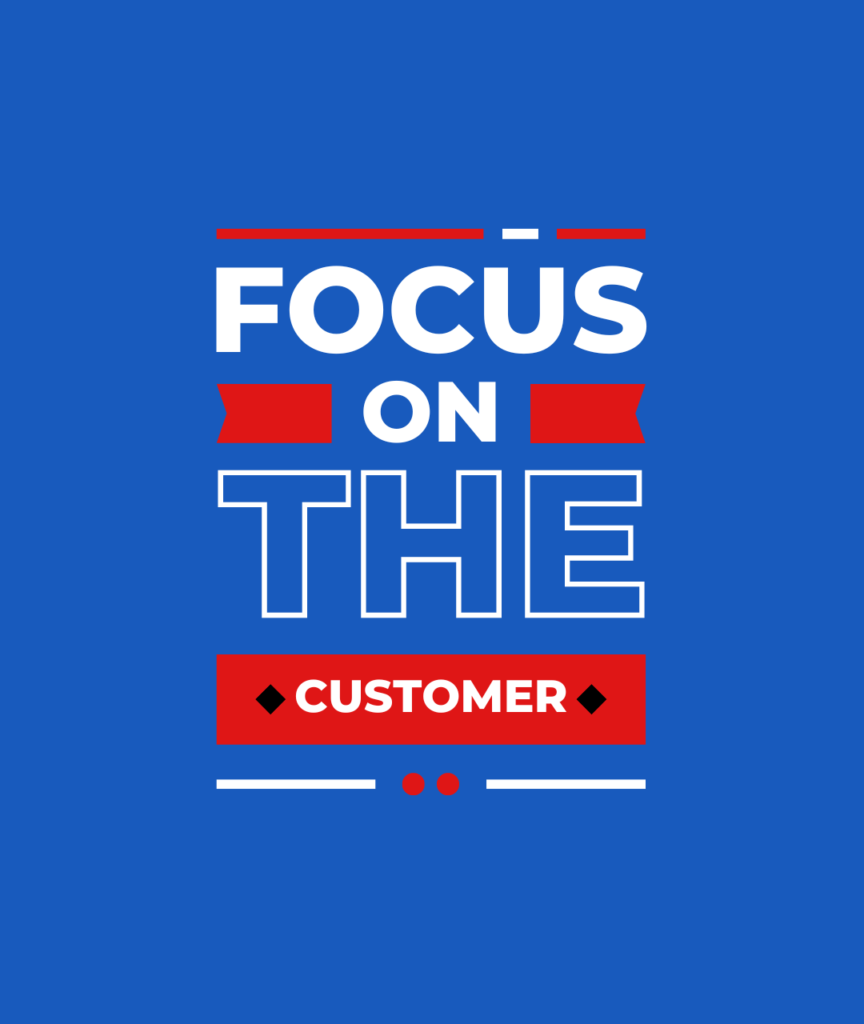
Customer Focus
focus on customer needs and provide training programs tailored to individual and organizational needs
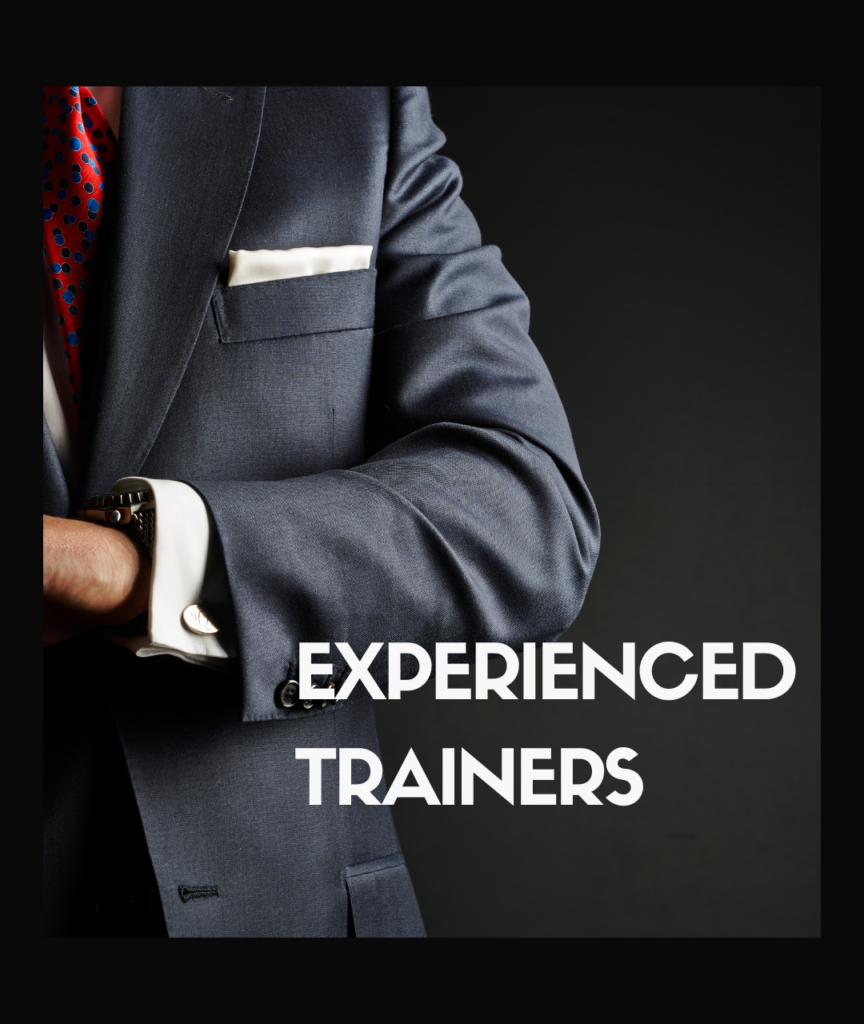
Experienced Trainers
Help learners understand Microsoft 365 technology and application concepts and provide practical insights and solutions for optimizing the use of these tools
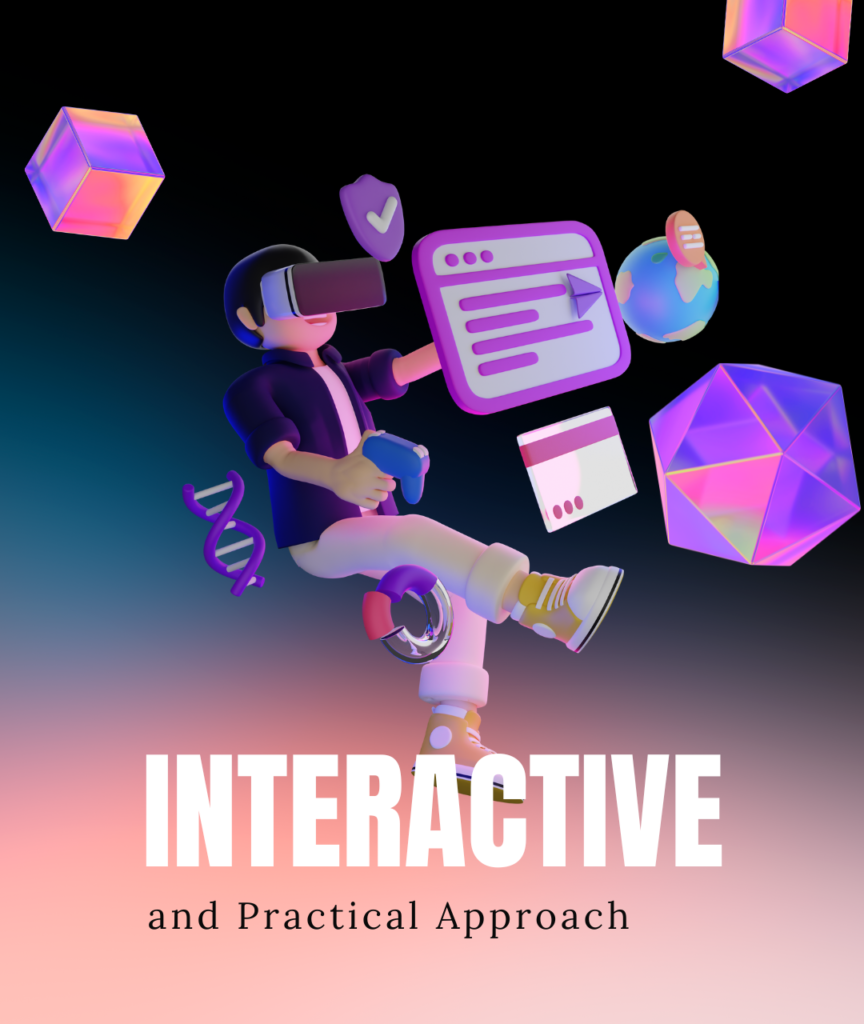
Interactive and Practical Approach
Adopt an interactive and practical approach in their training programs, providing examples of use cases that can be applied in daily life
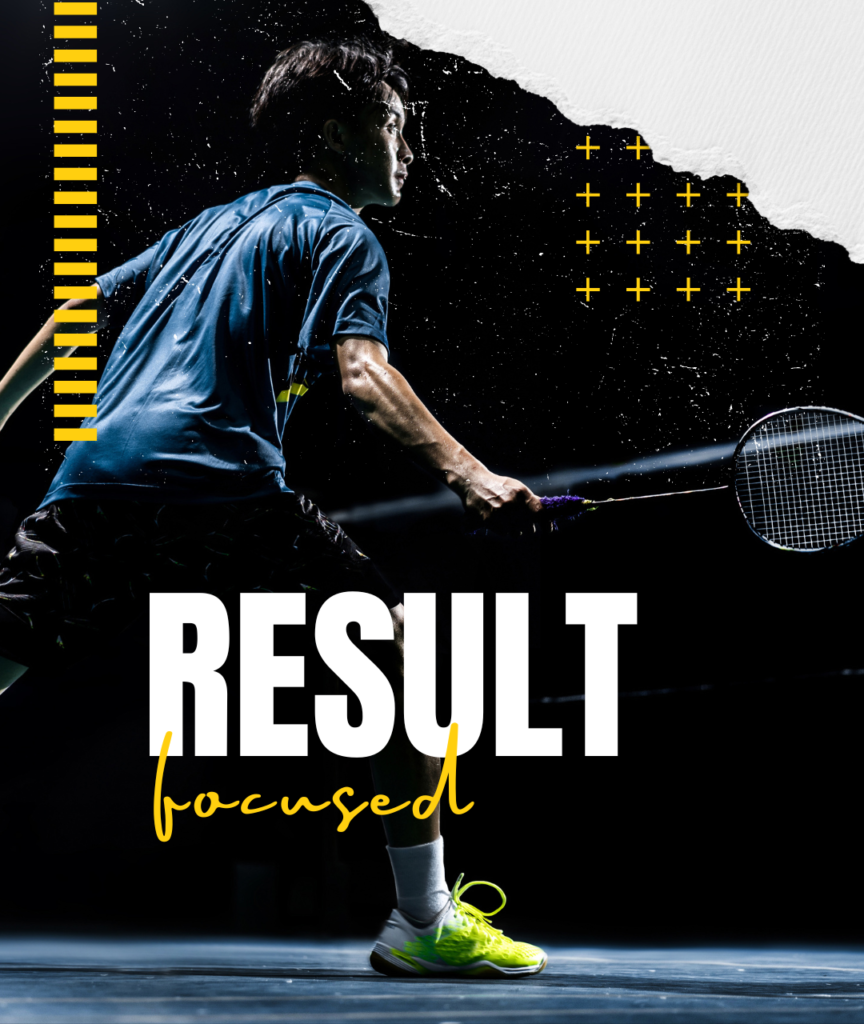
Results-Focused
Focus on delivering measurable results and improving organizational productivity and collaboration
Gallery Training Kami
Kami membagikan momen-momen penting dari kegiatan kami agar Anda dapat melihat dan merasakan suasana yang tercipta dalam setiap acara yang kami lakukan
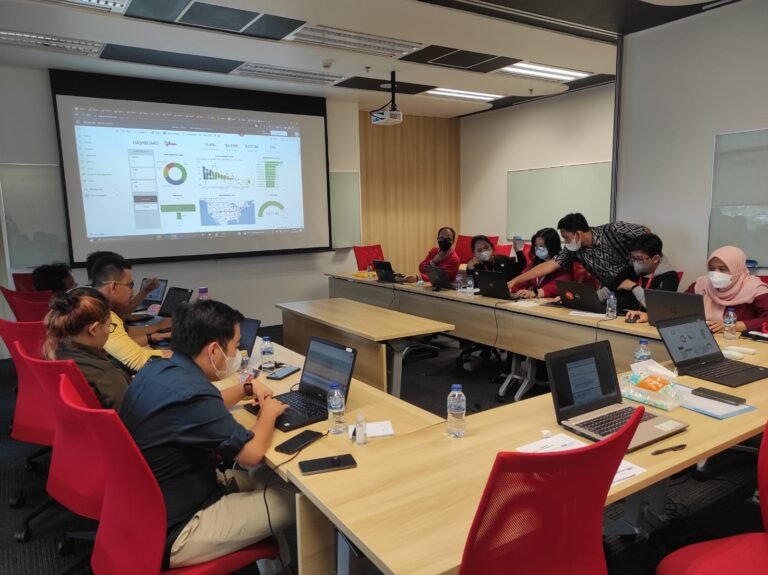








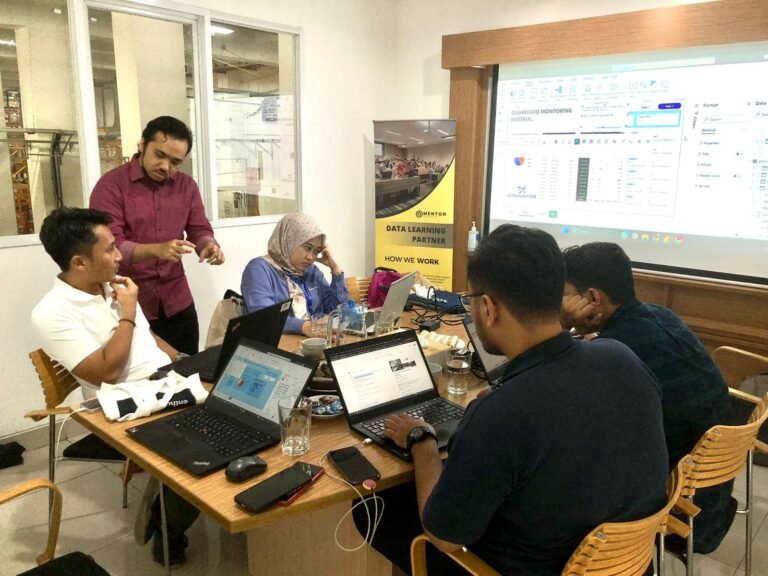
Baca Blogs
Lihat Video
Our Clients
Kami telah dipercaya dan bekerjasama dengan berbagai instansi seperti pemerintahan, BUMN, swasta untuk menyelenggarakan training seputar Microsoft 365.
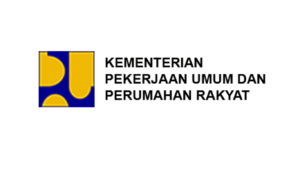
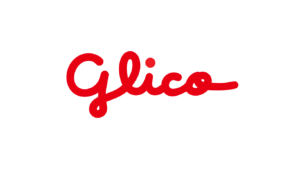








Hubungi Kami
Tim kami siap membantu Anda dalam memilih jenis training yang tepat dan memberikan layanan pelatihan yang terbaik untuk mencapai tujuan bisnis Anda
Konsultasikan Kebutuhan Anda
Tim kami siap membantu Anda dalam memilih jenis training yang tepat dan memberikan layanan pelatihan yang terbaik untuk mencapai tujuan bisnis Anda

